move animation from main take to new take
-
Hi,
I have a question about takes. I created an animation in the main take. And now I would like to place this animation in a new take. I will add a new animation sequence to the animation that is not directly related to the animation that is now in the main take. In the added animation, there will only be a part of the model, but a different environment. My question is? Is it possible to make a new take from the main take so that there is no animation in the main take? I have tried cmd+c cmd+v but, in the new take, no keyframes are displayed.What I have now:
main - animation of the machine working
new take - animation from the main take (I don't want that)What I want:
main - only the machine without animation (so I can texture and edit it for other takes)
new take - animation of the machine working
second new take - animation of how the machine is placed in the factory
third new take - animation of the machine being disassembled and reassembledThanks and for the tips and advice.
Regards
Ondrej -
Hi Ondrej,
The main Take has no animation.
Creating a new [+] Take and drag all the elements into the right-sided field that you would like to have changed (animated) in a certain way. If you add animation in a Child Take, it is only in this specific Take.
A copy and paste might require RMC (right mouse click) on the parameters while the Take in question is selected (name is active - to see the content in the right field, plus, the square on the left to see it in the editor view), which this RMC the OVerwrite option is given for any grayed out parameter. Now it can be overwritten, or if it has unwanted animation, the red Dots on the parameters can be cleared for that taking.
Tip: Explore this using a simple example first. Often, learning something new and having a huge project, like your machine, doesn't provide the feeling of being able to explore (i.e., mess it up and see what happens).
Example
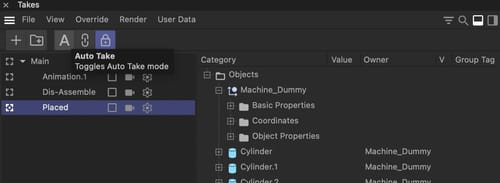
Enjoy your Sunday