Spline in vertex map field does not work for me.
-
Hello,
I'm trying to recreate cloth scene from this tutorial:Exploding Pumpkin
https://cineversity.maxon.net/en/series/getting-started-with-cinema-4d-simulations?tutorial=10-getting-started-with-cinema-4d-simulations-exploding-pumpkinBut I'm stuck at the step where I need to insert spline clones in the vertex map field at 5:14.
I don't have a spline object option, only Point Object and MoGraph Object.
I'm using the 2025 release, the tutorial is done with 2023.
Is there some change I need to be aware of?
Example scenes are attached.Thank you.
-
Managed to solve a problem with the Connect object (as usual
 )
)But can't get tearing to happen at vertex map guides.
Need some help with this, scene is attached.Thank you.
-
Hi Zeliko Grgic,
Thanks for the files, and for solving it with the Connect Object

You might have missed the help button below the tutorial, which leads you to the content. (Missed; perhaps you see it currently not in English, at least mine is not, I have reported this, of course.)
Yes, there are some changes based on a previous question.
Please check the file I have shared:
https://cineversity.forums.maxon.net/topic/280/help-exploding-pumpkin/8
I tested it, and used Deform Points checked is working as it should 2025.1.2
I have set the radius to 10cm to see it more precisely.
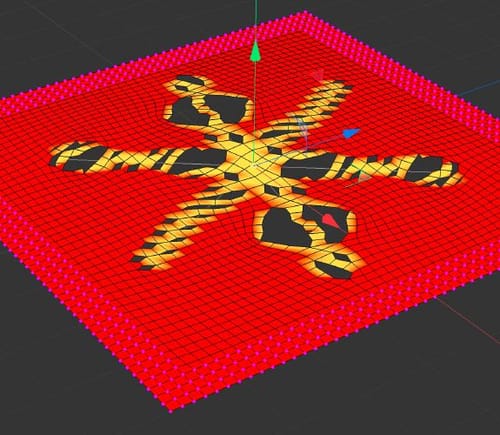
Is that helping?
Enjoy your Sunday.
-
Referenced by
 Dr. Sassi
Dr. Sassi
-
I want to make a torn hole on top of the cardboard box, like one in the picture:

Well, maybe I could make it "by hand" but I think it would be nice to try to use Cloth Sym to get an organic feel.
I have to make sure that torn edges look good.The test scene is on the link below and I think I'm pretty close to getting the hole shape (static mesh) and fixing edges (stitch and saw) on the baked object.
The only problem I have is to prevent some polygons from detaching from the base mesh during the tearing simulation.https://www.dropbox.com/scl/fi/bfh957fcrqtadrx1s1qye/BOX_tearing_01.c4d?rlkey=k867foisco0nob2hzljge2y9k&dl=0
-
Thank you very much for the sketch and the file, Zeljko Grgic!
I have quickly drawn (Select> Path Selection) a single point "line" and used the Mesh> Move> Smooth Edge to make the"squares" less obvious.
I can't see a single Polygon fly away: Single line selection.
https://projectfiles.maxon.net/Cineversity_Forum_Support/2025_PROJECTS_DRS/20250126_CV_2025_drs_25_SItr_13.c4d.zip
My best wishes for your project
P.S.: Alternatively, a specific cut could define the result, while Joints animate the parts. Pure art direction.
-
Thank you Dr. Sassi, great tip.
As I understand, tearing happens on value transitions at the vertex map, so it's better to give sharp transitions between points, right? -
You're very welcome, Zeljko Grgic,
The values are critical; the more nearby points have higher values (Vertex Map), the easier they split. All of that is in concert with all the Tearing parameters.
https://help.maxon.net/c4d/2025/en-us/Default.htm#html/CLOTHTAG-CLOTH_PBD_SETTINGS_GROUP.html#CLOTH_PBD_TEARPAST
(scroll down)Going by your setup, I feel that you have already a good handle on it. I guess trial and error (i.e., gaining specific scene-based knowledge) is the best method for the missing parts.
I would say that is a simple do this, do that, as even the Friction Force can add to this equation, which might be counterintuitive or logical, depending on which perspective one is looking at.
Sorry to be that blurry. Simulations are based on influences of all kinds, making them feel complex.
Cheers