How to combine animations / keyframes from the same model that is split into different .fbx files?
-
Hello!
I purchase an aircraft model from CG Trader and the creator split the animations into 6 .FBX files.
Here is what I purchased: https://www.cgtrader.com/3d-models/aircraft/jet/mcdonnell-douglas-f-15c-eagle
--
How do I combine the animations from different .FBX scene files into 1 scene?
--
All of the .FBX files are the same aircraft model, each with a different animation. I want all of those animations in 1 scene, so I can control parts of the plane in 1 scene, is this possible?I tried "merge objects" and selected another .fbx file to import it into my scene but it just brings in the whole scene and I can't copy past the keyframes from 1 Joint to another.
The closest tutorial I could find on this was combining Mixamo animations , but the technique used seems to have animations be sequential, not happening at the same time.
Here is a link to that tutorial: https://www.youtube.com/watch?v=mHQ0dv4VLsY
Thanks for your help!
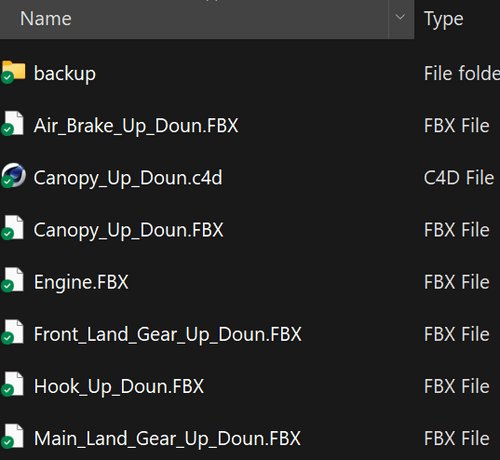
-
Hi cyticre,
Based on the information in your image, the animation was split into Airplane parts, which can be grouped under a Null. That would be the simplest version.
This allows moving the whole aircraft via the Null Object but keeps the Keyframe for specific functions in the Object Groups.What is missing here is an easy way to handle the animations itself. I believe the six parts are "functions units", and they work perhaps in concert but not necessarily in sync.
If you take that Null setup, then click on each child object, one after the other, and while one is active, use the
Main Menu> Animate> Add Motion Clip…This will create a Motion Clip Tag for each Object. When you create a motion clip a Motion Clip for the Null Object (Parent), deselect the children in the Animation clip interface so you can comfortably have all animation in one Motion Clip Editor. You can just drag the Object into the Editor.
Now click on one clip and check the options in the attribute manager.
The Clips themselves can be moved, scaled, time-adjusted, cut, and combined with or without overlap (transition).I have recorded a 60-second visual impression clip (not a tutorial) so you can get an idea of it.
https://stcineversityprod02.blob.core.windows.net/$web/Cineversity_Forum_Support/2024_Clips_DRS/20240420_QuickImpress_AniClip.mp4Example files
CV4_2024_drs_24_ANmc_00.c4d
CV4_2024_drs_24_ANmc_01.c4d
CV4_2024_drs_24_ANmc_02.c4dWith this technique, you can quickly animate the groups of objects. If the animation was set into a PLA 9Point Level Animation) then use this option to create the clips.
Animation clips can work also for the complete set up, but I assume the separation was done on purpose.
More about this
https://help.maxon.net/c4d/2024/en-us/Default.htm#html/36839.htmlThe alternative would be to "Object Manager> Object> Connect Objects + Delete all Objects," but animating the plane would be so much work. Note: I have seen only the names of the parts and nothing else, which means very little information was shared.
Enjoy
-
Hi Dr. Sassi,
Thanks so much for the quick and detailed response. I have started to wrap my head around the motion clip system, and I believe I understand what you shared here, but I'm not sure it solves my current problem.
--
I figured a screen capture response could help better explain the challenge I am facing. Here is a link to that on YouTube: https://youtu.be/flYklHQolW8--
It seems like my problem is how to combine keyframes from another scene (in this case 6 different .fbx files) into 1 scene, all on the same object. I tried copy pasting the keyframes but as detailed as the plane is, I'm not sure I am copy / pasting things correctly or if that is even possible.Thanks!
-
Hi cyticre,
Thanks for the effort. However, there is no comparison between having the file available and a screen capture. I did not ask about it, as a licensed model can't be shared. I get that.
Images or screenshots are problematic because they do not show the needed information. What I saw is pretty much what I have assumed in my reply above, which led to assumptions.
What I do not know, for example, is how the joints move the parts. Is it via Hierarchy or Weighted/Skin? It looks like weighted, correct? But what is below the object?
I wrote this to share that you have all the information, but I miss those details, which leads me to guess. This, in return, leads to wasting your time. I try to avoid that.
You left the groups folded (Object Manager) in the screen capture. It was difficult to tell what to do without knowing how it was set up. There is no comparison to having the project file.
My suggestion:
You could pack the three parts that need to be in Sync under a null Object, then create the Animation clip for that Group while the Parent null is selected. This results in a single Animation Clip. Anything that is done to this clip will affect all parts.Besides:
I do not know the hierarchy and parameters of the landing gear of the three, but if they work the same, you could run two of them via XPresso based on the third one.There are other ways, but there might also be a limitation based on the setup.
All the best
-
Thanks Dr. Sassi,
I appreciate all the info & I totally understand not being able to see the necessary parameters without having the file itself.
I would being willing to email / DM you the files temporarily as I trust your expertise and proper disposal of the files afterward if that is helpful, but I dont want to take up all your time on this.
Ill give your suggestion a go to see if that helps!
Thanks,
-Chris -
Hi Chris,
Below is a screen capture demonstrating merging joint-driven (weighted) objects into one. If merged directly, the Joints are missing)
I'm sure process will look simple after you explore it on the example file.Here is a 60-second clip going through it. I think it is a good idea to keep the Joints and objects in the Object manager in the same order if they are not just copies, like Joints 1, 2, 3 (or 3, 2, 1), and the objects as well 1,2,3, or 3,2,1, etc.
https://stcineversityprod02.blob.core.windows.net/$web/Cineversity_Forum_Support/2024_Clips_DRS/20240422_MergeJoint-Weight.mp4
Test file:
CV4_2024_drs_24_ANmc_11.c4d
Connected
CV4_2024_drs_24_ANmc_12.c4d=======
As a side note: (Alternatives)
An easy way to work on mechanical setups is to have PoseMorph working on them while the parts' axis is the animation's axis. However, that would work for Joints as well. These Pose Morphs, even on different objects, can be connected to the user Data Slider and animated from this "central" mixer created with user Data and XPresso.
Or:
Have character definitions bring matching hierarchies into sync.
Or:
Joints can also be placed in XPresso Lists and "Iterated" throughout to work in sync.If this doesn't work, we look at your file

Cheers