Soft selection and textures
-
I was playing with my food.
I made a soft selection and hoped my texture would be aplied gradually. But the texture edges are hard.
How can I solve the hard edge in texture in my Burger top?
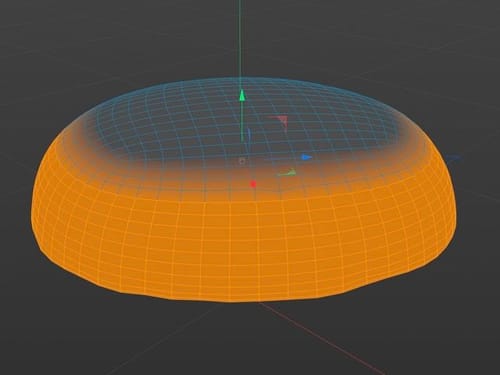
https://www.dropbox.com/scl/fi/435zyr91wk85tc49r05pb/bread-top.zip?rlkey=wcrr0tqrerstmmhbs33i3tnmy&dl=0
-
Hi Dutchbird,
Thank you very much for the file and using DropBox!
Those soft selections are useful for modeling. Textures or materials don't take advantage of it.
You can activate your selection and then create a Weight map or a Vertex map, to be precise.The stored information here can be turned into a "mask" equivalent inside of Redshift 3D
Will it work directly? Well, yes and no.The Vertex map is based on points of the mesh, which is often optimized for the lowest density to give good quality while performing well or calling it efficient. That low density will sometimes create a questionable result, and hence, my subdivided copy of the object.
The Vertex Tag can use fields called "Use Transfer," which allows the Freeze node's Average function to get a soft transition. This can be used, and the Use transfer can be switched off, but it can stay active in smaller setups that aren't a performance hit if it ever was one.
Inside the material, you can use the Vertex Attribute Node to read it. Click on the node and drag the Vertex Tag into the field Attribute name.
As usual, zero means no show, and 100% means full use. Sometimes, the function on the Vertex Tag > Invert comes in Handy.
When each Material Tag has its projection, your set up makes sense.
An alternative would be to use the Vertex Attribute/Vertex Tag information as a mask inside the Color Layer Node. This means one material that does it all, while each object that uses it can have a different set of Vertex Tags, while the name of the Tag matters.
Here is your file back:
https://projectfiles.maxon.net/Cineversity_Forum_Support/2025_PROJECTS_DRS/20250314_CV4_2025_drs_25_RSpk.zip
My best wishes for the project
-
Thanks. Its a lot of reading material. I will check it out.
-
Thanks for the feedback, Dutchbird.
As I write in a forum, I was detailed here, and the process might not be clear to everyone.
Have a great weekend.