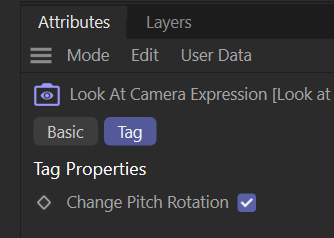Thank you Dr. Sassi, for the brainstorming ideas. It turns out that the render farm was not seeing the cached vdbs, and they have to manually go in and fix the c4d file once I uploaded it. They said there's a fix coming for this problem. As always, I appreciate your thoughtful and thorough answer.
Mike