Close Dr. Sassi, but not quite, and I appreciate your attempt! My winding colorful path is not part of the cloner. The cloner has one child (a cube), mode:Object, distribution: surface, and the surface object is a plane with some subdivision surfacing to make the plane look hilly. The clones begin to appear as a plain efffector's linear field sweeps over it, "growing" the cubes from a scale of -1 to 0. It seems like the variation shader in the winding path's material takes into account the sum total of all objects in the scene when it calculates the random seed. That's the only thing I can think of. I'm not keyframing anything int he variation shader itself, and the "flickering" of colors in the path only occur within the field's animation timespan.
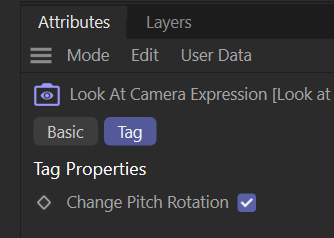
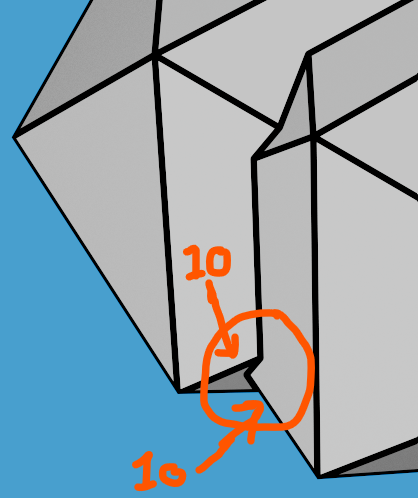
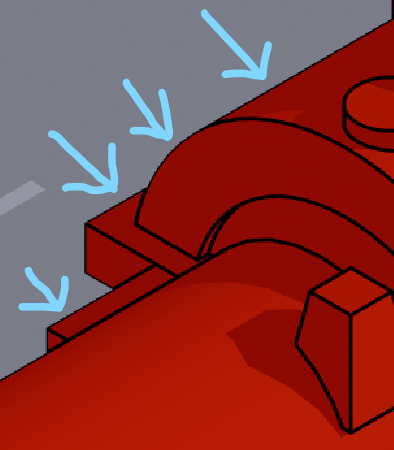 Hi. I'm seeing inconsistent line thickness between external and internal lines. I have them both set at thickness: 6 in the contour node but the external lines are thinner, as if they're drawn behind the geometry. Am I missing a setting?
Hi. I'm seeing inconsistent line thickness between external and internal lines. I have them both set at thickness: 6 in the contour node but the external lines are thinner, as if they're drawn behind the geometry. Am I missing a setting?