Posterizing Displacer Animation
-
Hello!
Does anyone know how to posterize displacer animation?
I've tried the track modifier tag, which posterizes any keyframed animation on my object but the displacer animation remains unchanged.Thanks
-
.. I've also tried baking to keyframes, which does work, and the animation is generated solely from these keyframes, but if I delete every other keyframe to generate the desired stop motion look the interpolation remains smooth, even when I change the interpolation to step.
-
Hi Gabe Gonzales,
What have you animated? (Yes, it has to do with the Displacement, but I do not see your project.)
Please share a c4d demo/example.
If you delete keyframes, things become smoother (fewer details). Try this (even if I don't know your setup): delete every second keyframe if each frame has one. Then select all keyframes left and set them to "Step", instead of Spline (or linear). The step is then the effect that produces the "on second" effect. (Select the keyframes and in the Attribute Manager you can set the nInterpolation from Spline to Step)

All the best
-
Here's the project file.https://we.tl/t-zjzXdDBLrR
I've tried deleting keyframes and setting interpolation to step. As you will see, the interpolation between keyframes remains smooth. To demonstrate this more clearly I've deleted a section of keyframes. The animation appears to slow down during this section, proving that the interpolation is not "stepping" but smoothly interpolating. Please let me know what you come up with. -
Thanks for the file, and using Wetransfer, Gabe Gonzales!
What I found was a PLA (Point Level Animation), which has a very unique way to animate. It is also quite limited when it comes to changing the mesh, for example.
How do you get this done for your purpose?
Option 1
Go to the Timeline, and there in Keyframe View.
Select all the Keyframes (see image 1) from the PLA Track
Now click and hold on one keyframe (all are as before selected) and hold the control command key down, now move all the keyframes (which creates a copy, and move all the new keyframes as a neighbor to the original Keys (see image 2)
This should give you the stop-motion effect you are after.

Option 2
Select all the PLA Keyframes, and in the Attribute Manager, set the bias to either -100% or +100%. (see image 3)
This should look close to Option 1., and allow for a similar effect.

All the best
-
Dr. Sassi,
The Wizard of Maxon speaks!
Both of those worked perfectly.
Thanks!Side note: Is there no way to convert PLA to keyframes?
-
You're very welcome, Gable Gonzales.
Thank you for the kind feedback!
.To your question: ("Side note: Is there no way to convert PLA to keyframes?")
PLA is based on special "keyframes," as each one stores all positions of each point, which makes it difficult and easy to work with. It depends.
PLA can have a Time Track, which is a "curve" that defines from 0-100% over the whole project time where the animation is. This curve can be created (with some labor) by doing this step motion. But it is hard to manage for this purpose. It was more developed to change things slowly over time, not in two-frame steps over a long period. Of course, it can be done. But I doubt it will be fun.
Similar to that is the Animation clip or Motion System with its Spline Curve (Advance Tab). To a certain degree, one could get it done, but exploring it for you and the example you sent, I would also not see a valid option here.
The Pose Morph comes to mind, as well as perhaps other options.
The key question would be, how did you get to the PSA animation, and wouldn't it be more efficient and useable to start there? After all, PSA is not easy to change, and it takes up a lot of space in a file.
.Please have a look at the file below.
It used a Spline Curve from a Plain Effector's Field> Remap
Here, the Spline is animated (Offset), and the Keys are set to Step.
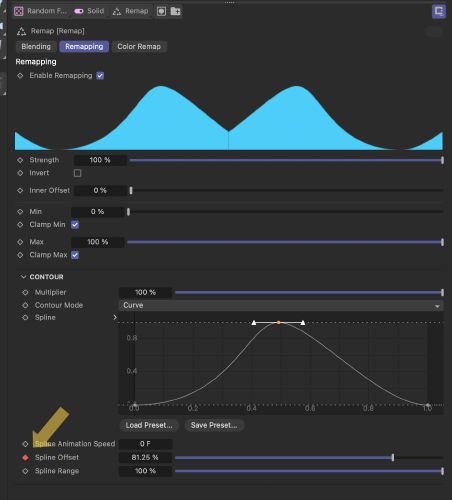
How to get the keyframes? I baked the 0-100% (from start to end frame), deleted every second, and then turned each into a Step Keyframe.
Timeline> Functions> Bake Object
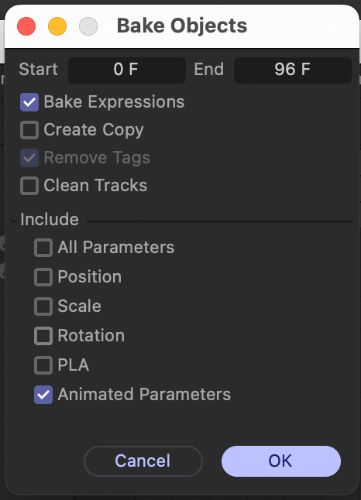
All of that is easy to adjust (compared to PLA), and the file stays slim.
Cheers
-
@Dr-Sassi
Very helpful. Thanks! -
You're very welcome, Gabe Gonzales.
My best wishes for your project