Thanks Dr. Sassi, that makes loads more sense now. I was thinking of it like a float in javascript, where it can literally only allow a floating point number. I can see now that float inputs can accept all different inputs - thanks for the clarification!
Latest posts made by atomician
-
RE: No "Real" input for python node in Xpresso? (but it comes with Real inputs as default)posted in Question & Answers
-
RE: No "Real" input for python node in Xpresso? (but it comes with Real inputs as default)posted in Question & Answers
Thanks Dr. Sassi. The real inputs are just super useful for connecting any data type, whereas the float is fixed to be a float only - you can't link anything into it. I don't use the dev forum a lot - will have a look though.
Is this a bug do you think? wasn't sure whether to report it to maxon but not sure if theres any reason that real inputs aren't included?
-
No "Real" input for python node in Xpresso? (but it comes with Real inputs as default)posted in Question & Answers
Hey guys, just using Xpresso for some calculations, and after fiddling around with a ton of nodes, I chucked it all out and am recreating it in Python for simplicity!
So among other inputs, I want 3 inputs of type "Real" to input mixed values to my script. This is where it gets weird:
- When I create a new Python node, it comes with two inputs, and both of these are "Real" inputs. Right click on them > port inspector > says they're "Real".
- However, when I click on the blue corner to create a new input, there is no "Real" type in the list??
so it comes with two as standard, but you can't duplicate them, copy them or create them. (But you can delete them). I need 3 real inputs... how do I fix this?
Steps to reproduce: create a null, add an Xpresso tag, open it in the Xpresso editor and add a Python node. Check the default inputs - both "Real". Then try and create a new input - be interested to know if it's standard for everyone not to have a Real input option. I'm running C4d Version 2025.3.3
-
Math modifer not affecting liquid particles consistently.posted in Question & Answers
I'm having trouble getting the math modifier to work as expected, as per attached file. I simply want to make liquid particles go up or down based on their color.
This is what I've done:
- Gravity set to zero
- Created a liquid emitter that spawns a particles in a capsule shape.
- Particle color is set to red: rgb(255,0,0)
- I then apply a Math Modifier to change the velocity of particles based on color:
- Target property is Velocity
- Target channel is XYZ (have also experimented with just Y)
- Source is the color property, channel R
- Operation is Add
- Multiplier is 0, 100, 0
I'm presuming that the R channel value of a solid red particle will be 255?
So as I understand it, this means the red particles would have their upwards velocity increased (every substep? - currently set to 20) according to this formula:
velocity = velocity + color.r * vSo we start off with zero velocity so I assume the formula looks like this:
substep 1: velocity = 0 + 255*100 // final velocity is 25500 for Y axis substep 2: velocity = 25500 + 255 *100 // final velocity is 51000 etcSo the particles should shoot up out of sight right? But instead what happens is they float slowly up to the origin of the project and then settle down and stop moving in the centre of the project. Please can I get some help as to why?
-
RE: Connected track links bug - chain-like simulation issue.posted in Question & Answers
The distance tweak works perfectly, thanks so much for your help!
-
Connected track links bug - chain-like simulation issue.posted in Question & Answers
Please help, I'm trying to build a simulated track, similar to the chain simulation in the Cinema 4D help menu.
I've got it all almost there but I'm getting a weird issue - when I play the simulation, a single link flies off into the distance, and it seems to break the connector. All the other links work fine and collide as expected.
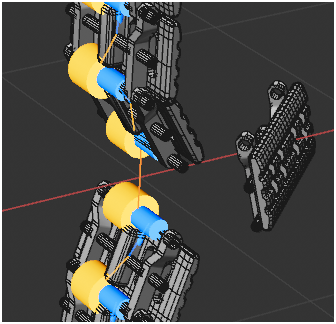
Here's my project:
Track Links v2.c4dAs you can see, I'm cloning the links onto a circle and so they should all be identical clones and positioning - I can't work out why this single link doesn't work! I've play around with the substeps, segments and interpolation of different objects, but there's no difference.
-
RE: How to recreate a proximal shader effect in Redshift?posted in Question & Answers
Thanks Dr. Sassi! That looks interesting, I'm going to be playing around with this today to see if I can get it to work on my scenes!
-
How to recreate a proximal shader effect in Redshift?posted in Question & Answers
Hello, just as the title says, I want to create something like a proximal shader in Redshift. I want to effectively mask out parts of my models using masks as an alpha shader.
It would be a bonus to be able to use fields instead of a point for the shader. I know how to use vertex maps + fields to achieve a similar effect, but there is a key issue with this method:
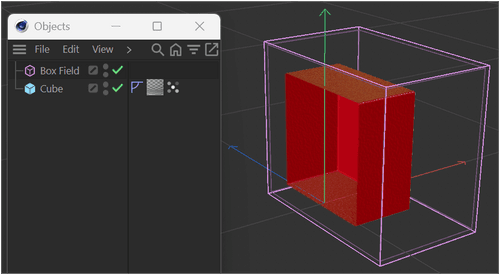
For this method to work, the Vertex map tag needs to be added onto every single item that you want it to affect. If I add the vertex map to a top group / null in a hierachy, it only affects the actual object, not the children. The issue being:
- I'm working with large models, in excess of 100,000 items. It's not practical to manage vertex tags on them all.
- I'm working with a lot of xRefs where parts are imported from other projects. Any modifications to xRefs are lost when re-opening a project, including any tags I add.
The bonus with the proximal shader is that it only applied to materials. I could define the proximal origin as a null, create the proximal shader in the alpha channel, and copy it to all materials. Then using the the point, I could mask out areas of my scene.
Any thoughts please people?
-
Redshift Ramp Node - UV mapping issueposted in Question & Answers
Hello there,
I'm having a problem mapping a simple gradient ramp onto standard cube using default UV maps. I'll run through what I'm doing, would really appreciate help with this!
Here's the project that I discuss below: Gradient Ramp UV Mapping.c4d
Step 1: Open a new project with nothing in it, no materials or assets.
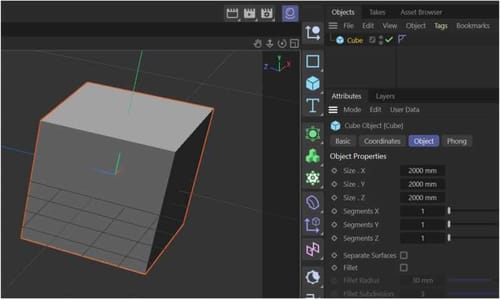
Step 2: Create a simple redshift material, add a "Ramp" node, connect it to the color input.
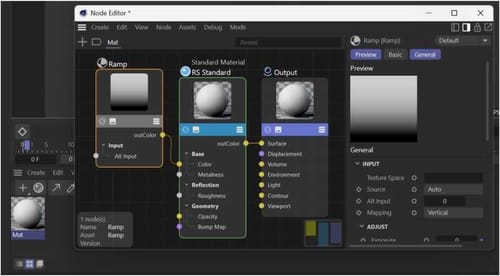
Step 3: Drag the material onto the cube. Keep the default UV mapping.
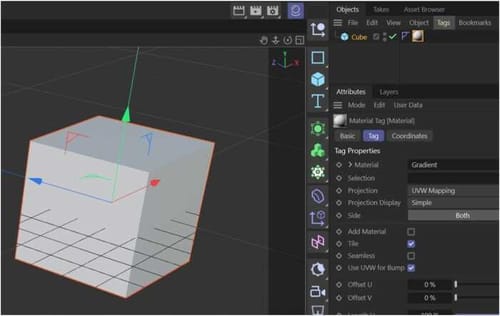
The result looks like this:
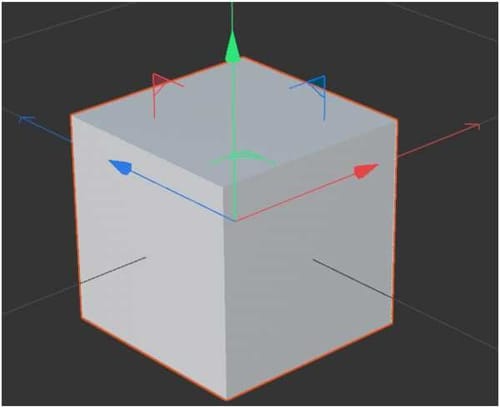
However, I would expect the cube to have the gradient showing on all sides, using these very basic default settings. I have played around a lot now with lots of different options. Things I've tried without any success:
- Using a scalar ramp node instead of ramp. Didn't expect it to work to be fair.
- Changing material projection to Cubic. No change.
- Add a triplanar node between ramp and material in node editor.
- Changing tiling and offset options on material
- In rendering settings > Redshift > System > Legacy have changed the "Material Processing Mode" and the "Texture Projections" Settings
- On the Ramp node, changing the "Source" and "Mapping" settings.
- Watched some gradient tutorials online. One from greyscale gorilla is great, but when I follow it, it doesn't work for me.
- Making cube editable. Also then tried dragging the UVW map into the Texture Space field on the ramp node.
What am I missing? It is something completely obvious?
-
RE: How do I repeat a ramp pattern on an object using the texture node?posted in Question & Answers
Ah, need to set the gradient interpolation to Linear of course!