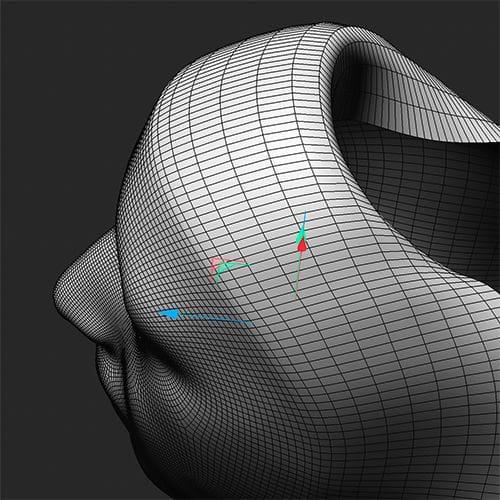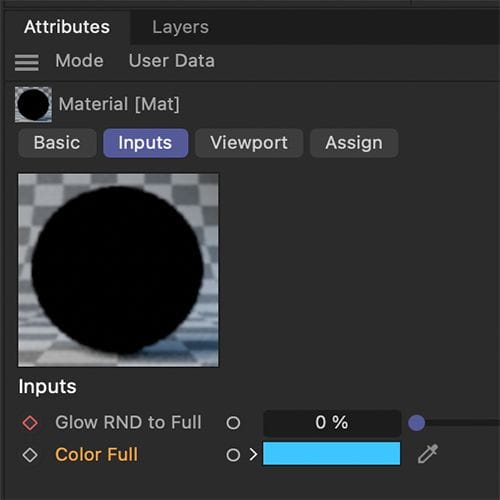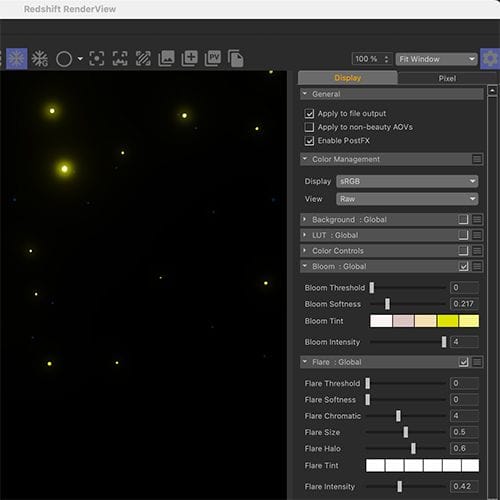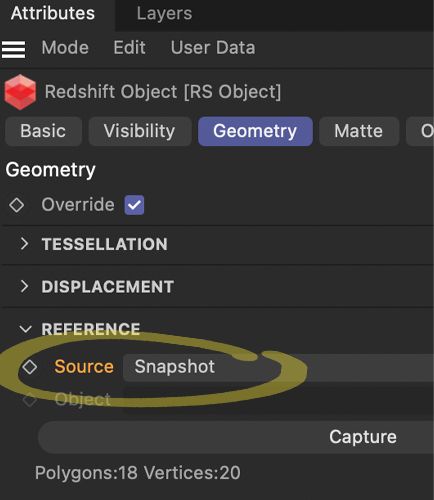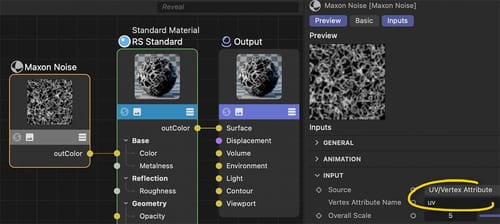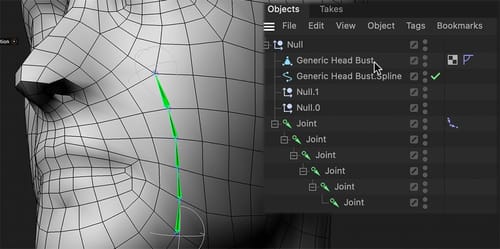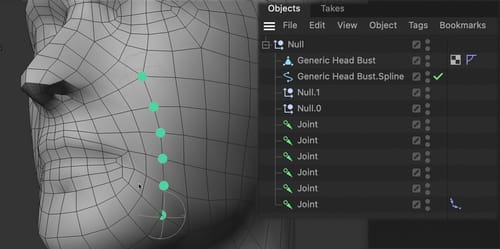Thanks for the reply and feedback, appointment-insect.
You're very welcome.
Part one: Exploring your file and the Triplanar problem
Sorry for the long text: This is an exploration of what I got from you and what prevented TriPlanar from working properly. Since your file was an educational file, I will detail it carefully. The short answer is: A setup that works with a different character is in the next post.
The tip I would typically give is to have a UV setup that takes care of the texturing. I'm aware that this is a little bit of an abstract theme. For now, please let me leave you with this short seed for the future: UV polygons are the bridge between a 3D surface and a 2D texture.
It takes perhaps some time before one can feel savvy with this, but it is worth it to know.
Anyway, TriPlanar and Alembic. There is the Reference option in the TriPlanar. But it obviously doesn't work for the example scene that you shared. The reference is a record of the given data, and the idea is to use that throughout the whole shot. However, Alembic allows for changing the point amounts of objects. I have no idea why I can see variations in your model over time. When the point amount changes, the reference is useless. It is that simple and sad at the same time. Some functions in the original setup might have a "weld" option, and merge in certain frame points very close to each other. (Just a guess, as I don't have the original scene, only the abc file from you)
Let's assume for a moment we have an Alembic file with a constant number of points, and the points are keeping their structure, think of it as the neighbors don't change. Then the reference should work of the Triplanar. If the swimming continues, a Redshift Render Tag might help. Here, the Geometry> Snapshot helps. It shows BTW as well as the point amount. Which gave me the hint about the changing amount in your file. I would use frame zero to take the snapshot, but explore along the timeline if the point amount changes. With this set, the swimming should stop.
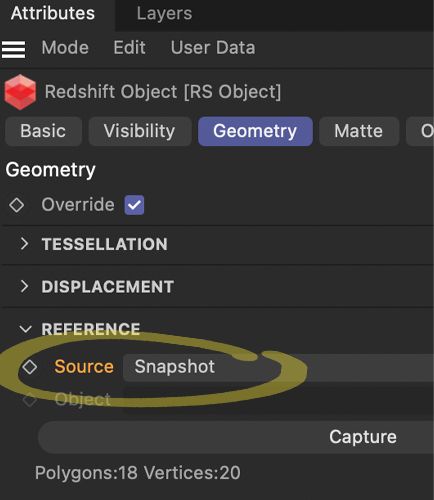
If not, we need plan B. Have a look at the scene file. I have placed a camera with a 36mm focal length (as it was cleverly designed for many decades at 36mm, now it is 35mm and needs to be set for this). With 36 mm, it matches the default "sensor Size. Which means, if we have an object of 400cm, then the camera distance to that object will will 400cm cover precisely the object. Given a square and the render settings to a square as well, while the view axis hits the object center, you can render any texture or shader. (Switch off reflections and preferable use on the Luminance (weight 1.0).
CV4_2026_drs_25_RSrn_01.c4d
With this, you get the Maxon Noise to any size of a texture, and that creates stable results. Again, the TriPlanar is great for static objects, and in the moment the point amount varies, the effect will be "a swimming texture".
A side effect of TriPlanar, especially with Noise "Sema", is that the seams are quite visible. Another reason I avoid those options.
https://projectfiles.maxon.net/Cineversity_Forum_Support/2025_CLIPS_DRS/20251228_CV4_2026_drs_25_RSmn_02.mp4
In the clip above the "Blend" is animated.
I hope that helps, scroll down:
https://help.maxon.net/c4d/2025/en-us/Default.htm#html/TRSOBJECT-REDSHIFT_OBJECT_TAB_GEOMETRY.html#REDSHIFT_OBJECT_REFERENCE_SOURCE
To cover this more completely:
There is an UV Transfer option, which might need more data from the source scene, or some experimentation to get this extracted from the abc file. Not sure it is useful here.
All the best